|
|
 |
 |
 |
 |
|
|
|
|
 |
|
|
 |
| Teamspeak 3 Compatible With: |
 |
 |
 |
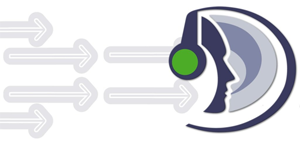 |
|
|
 |
|
 |
 |
 |
|
 |
 |
 |
Frequently Asked Questions |
|
Client Area: Frequently Asked Questions
Getting started with Teamspeak 3...
How do I login or gain ServerAdmin access?...
How do I set a custom icon for a single client?...
How do I set the Banner Image and URL Link?...
I want a popup message window on my TS3 server...
How do I remove people from the Teamspeak 3?...
+Question: Getting started with Teamspeak 3
Answer:
All functions are done live from inside the Teamspeak 3 Server.
Connect using the Teamspeak 3 Client software, login as the server administrator, create channels and everything from there.
Refer to Contacts page for live support, submit a ticket, or email support@makeavoice.com for questions
Enjoy the Teamspeak 3 from makeavoice.com!
+Question: How do I login or gain ServerAdmin access?
Answer:
From the Home page of the ClientArea, copy the SERVERADMIN Token and enter it into your TS3 Client program MENU > Permissions > Use Privilege Key
This will give you full access to then edit everything live from the TS3 Client
From the client once you are Server Admin you can create more Server Admin keys and/or other member group keys.
If you ever need to regain Server Admin control you can also come back to the website and create more Server Admin Tokens from the control panel.
+Question: How do I set a custom icon for a single client?
Answer:
As server admin, right click a name, choose Permissions, Client Permissions.
A window will popup, search for i_icon_id, double click it and choose the icon.
The icon will appear next to the person's name.
+Question: How do I set the Banner Image and URL Link?
Answer:
Set Banner Options and other Virtual Server Properties
-Right click on the TS3 title in the client
-Choose Edit Virtual Server
-Click More and you should see the Host Banner options section
URL: contains the webpage address link
(example) http://makeavoice.com/teamspeak3
Banner Gfx URL: address of banner image
(example) http://www.makeavoice.com/teamspeak3/images/ts3banner468x60.png
+Question: I want a popup message window on my TS3 server
Answer:
Set Host Message and other Virtual Server Properties
-Right click on the TS3 title in the client
-Choose Edit Virtual Server
-Click More and you should see the Host Message options section
Message: contains the text to be displayed
Message Mode: how the message is displayed
+Question: How do I remove people from the Teamspeak 3?
Answer:
You can delete clients under Permissions->List All Clients
Right click the usernames you wish to remove and choose delete client.
|
|
|
 |
 |
 |
 |
| Account Features |
 | Instant Free Setup |
 | 48 Khz Codecs |
 | Permission System |
 | Tabbed Servers |
 | IM Style Chats |
 | Friends List |
 | Community Plugins |
 | File Transfers |
 | Volume Controls |
 | Text to Speech |
 | User Avatars |
 | Control Panel |
 | No Restrictions |
 | No Overages |
|
 |
Codec Testing |
|
 |
Location Testing |
|
|
Send Questions To:
webmaster@makeavoice.com
|
|
teamspeak 3 servers, teamspeak 3 server, teamspeak 3 servers voice,
teamspeak 3 servers hosting,
teamspeak 3 servers linux, teamspeak 3 servers uk, teamspeak 3 servers cheap, teamspeak 3 servers for linux, teamspeak
3
servers login, start teamspeak 3 servers linux, setup teamspeak 3 servers linux, teamspeak 3 server mac, teamspeak 3
server on linux, how to install teamspeak 3 server on linux, teamspeak 3 rental, teamspeak 3 rent, teamspeak 3
server software, teamspeak 3 server file transfer, teamspeak 3 server with file transfer, teamspeak 3 server windows,
teamspeak 3 server 48 khz, teamspeak 3 server xp
|
|
 |
|
 |
 |
 |
|
|